Configuration
General parameters
Senso GUI is the easiest way to find and configure DK3 gloves. Launch Senso_DK3_GUI.exe
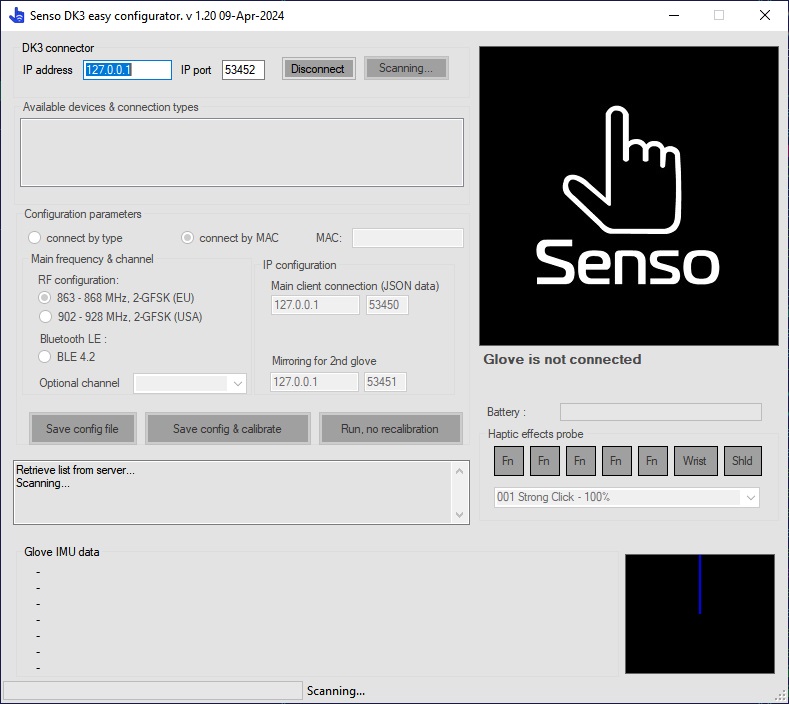
After the launch it will scan and show all DK3 devices nearby.
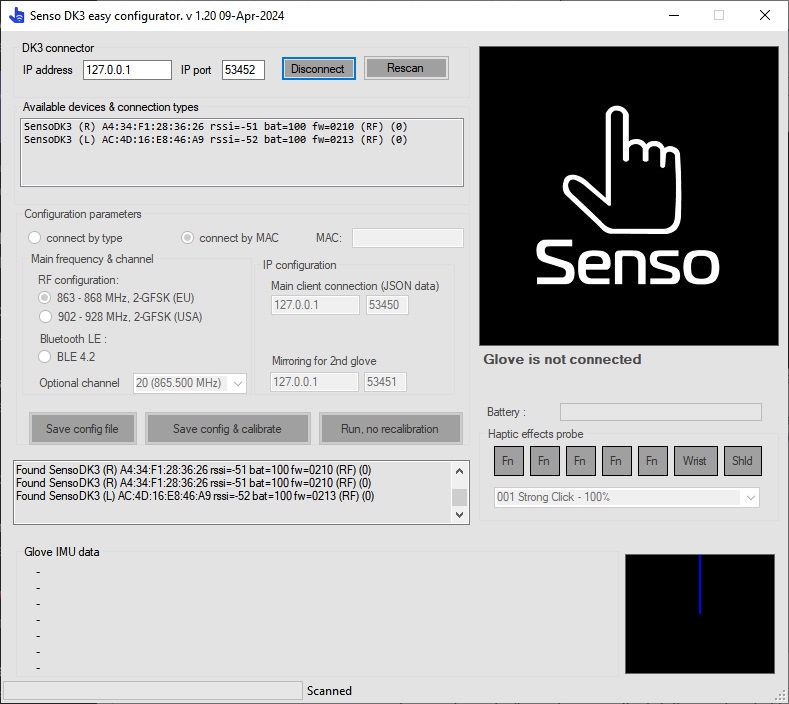
In case if you don't see devices in the list, the most probable reason is that gloves are not charged or located too far to be scanned.
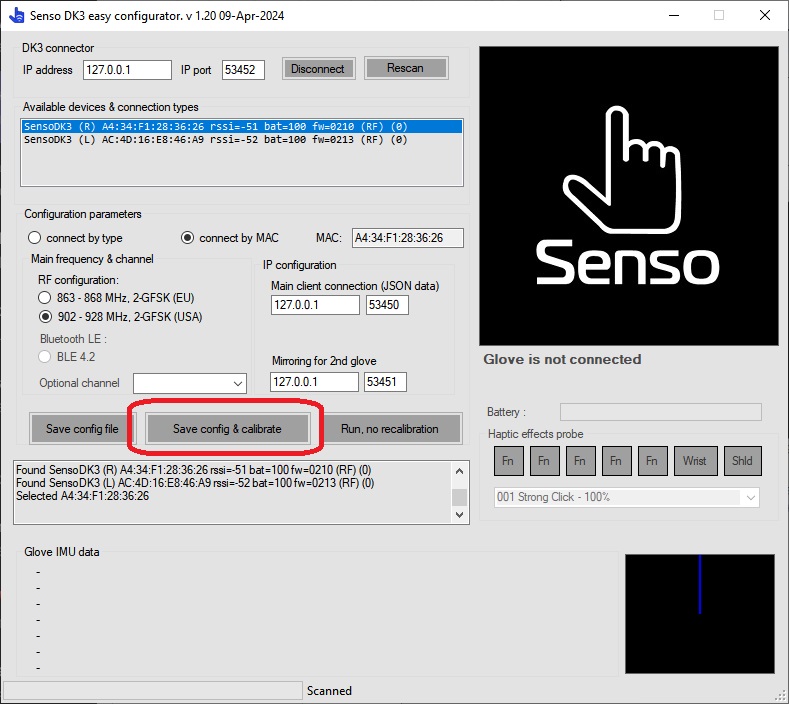
Here are three RF options you can choose :
- ISM band 865 (European Union)
- 902-928 (US / North America)
- Bluetooth LE 4.2
In order to switch between Bluetooth and RF conection typem it is required for firmware to be updated via special tool.
Make sure you you choose the proper option depends on your country, otherwise connection quality will suffer.
Now it's time to put VR gloves on and calibrate it.
Calibration procedure and SteamVR linking
Calibrating procedure is needed to detect the position of built in sensors according to fabric of the glove, and anatomy of the hand, so it's an easy and fast but important part. Place your hand at flat surface with all fingers together including thumb, then click 'Save config & calibrate' (or just double click at the selected glove in the list). To do it correctly just place your palm on the table for some short time (make sure it's flat as depicted on picture) and wait for the next step.

After several seconds you will see the first time calibration procedure and you need to follow three simple steps.
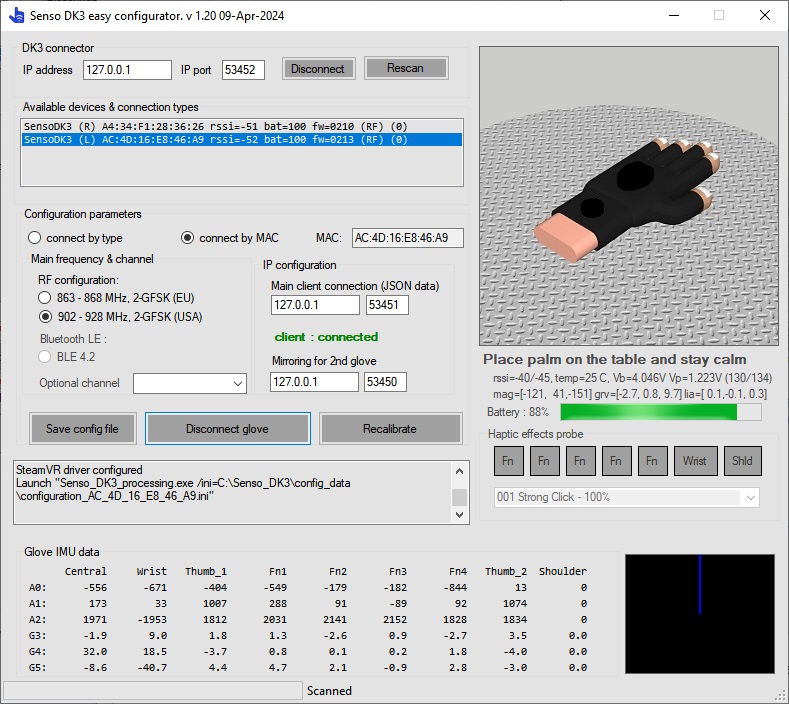
Wait until you'll see this picture
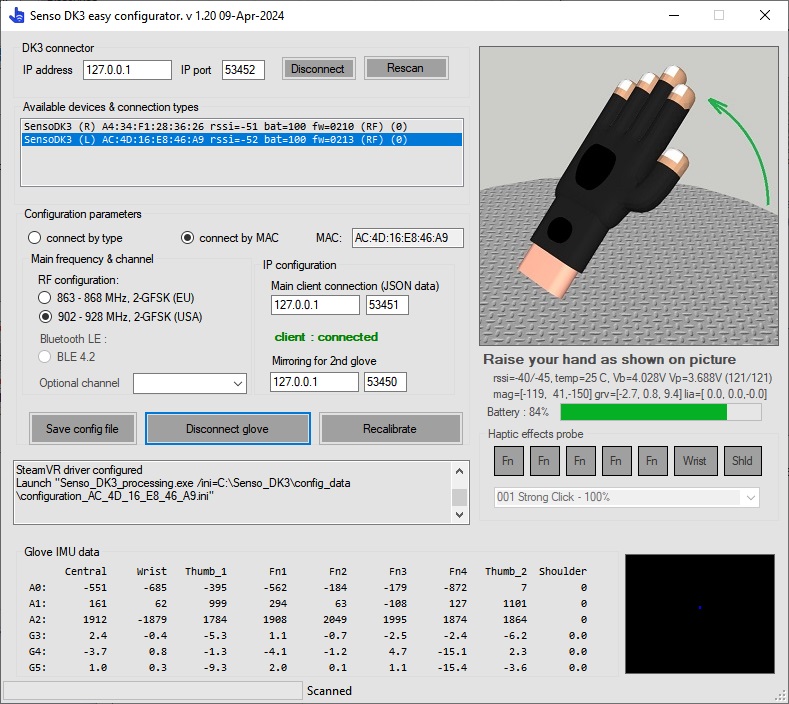
Here is time for the next step - just raise your hand without fast movements or extra rotations, with all sensors along the one line - and the calibration procedure will be completed. It will take about 1 second - you don't need to do it very slow - just don't hurry, don't make any fast random movements, don't spread your fingers and everything will be fine.

If everything is fine and glove works, you will see picture like this:
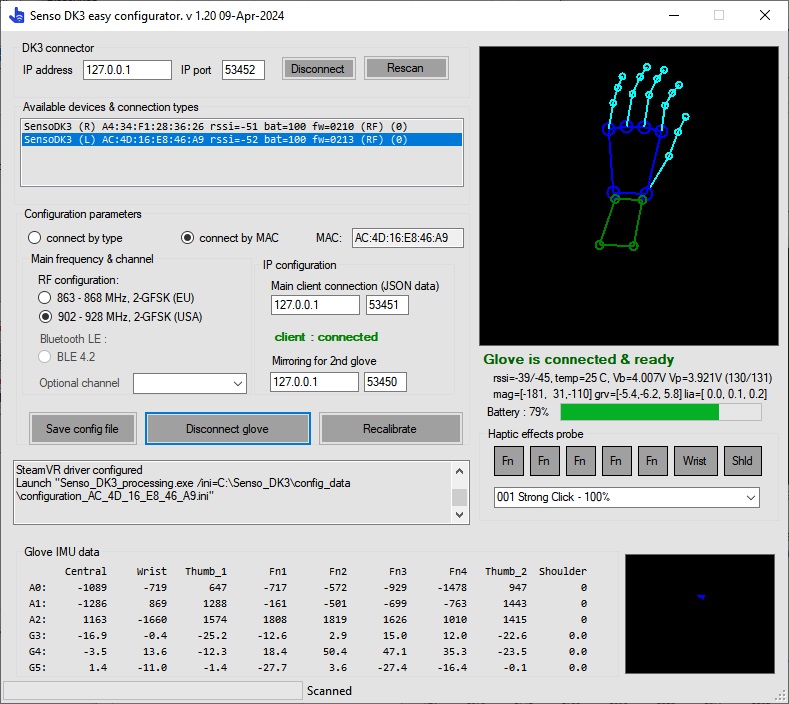
Now the glove is ready and you can use it in your projects.
Click 'Disconnect glove' and repeat the same procedure for the other VR glove.
Now gloves are calibrated and you can check it with launching via 'Run, no calibration' button.
Just put your hands in the same flat position before clicking it, otherwise the VR glove will start from a different pose and it will restore proper position during the next movements.
If you run it in position other than horizontal flat pose, or if something wrong happens during the tracking, glove eventually will return itself to the natural pose, but you can save the time by doing these movements :
- try to wave in the air up and down - like clapping a table with your palm
- try to wave it in another position - like you're doing handshake - so the glove obtains necessary information from the IMU sensors and restores its proper position in a few seconds.
If you already had SteamVR installed on the computer, you don't need to do anything extra - drivers will work immediately after restarting the SteamVR. But if you haven't install it BEFORE you installed Senso software - you'll have to re-install Senso software one more time AFTER installing SteamVR